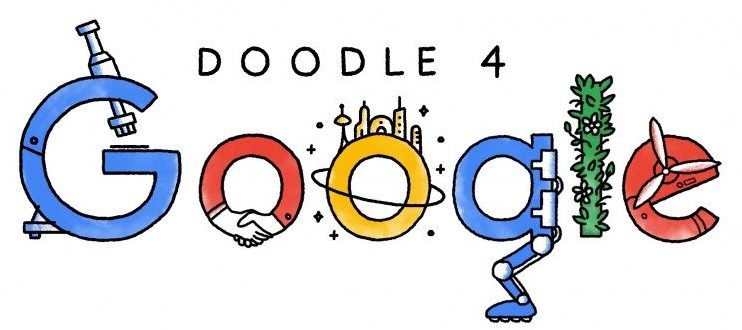While writing content on a google doc, there are many times when you need to have some specific words in your document, like small letters on the top of Text (Superscript) at the bottom (subscript). These words are mainly required while writing chemical formulas or mathematical works like writing formulas and solving equations.
In Google docs, there are three methods to format your Text into Superscript and subscript. Following are the ways which help you can format your text:
- Using Menu System
- Keyboard Shortcut
- With the help of Special Characters from the chart.
1. How to Format Superscript or Subscript using Google Docs
For this process, open your browser and go to Google Docs and follow the steps below.
- To do this, you need to highlight the text or place the cursor where you want to insert or format SuperscriptSuperscript or subscript.
- Next, Click on Format from the menu and select text.
- While clicking on the text, it’ll show you the number of options; you need to select either “Superscript” or “Subscript.”

-
- Now you can see that the selected text is now converted to the superscript format.

You can convert a single word and whole line to Superscript format, but mainly it is used for one character.
2. How to Format Superscript or Subscript using keyboard shortcuts
There is another method to convert text to subscript, which uses shortcut keyboard keys. This method is faster than the older one. To use this shortcut key, you need to press Ctrl +. The corrector will automatically update to SuperscriptSuperscript. You can roll back or undo the superscript format by selecting the menu option again.

You can see in the image that the superscript format is converted back to standard text.
3. How to Format Superscript or Subscript using Special Character
There is one more method to convert text to superscript. This method is done by a special character chart.
Follow the steps:
- To do this, click on “Insert” from the top menu bar and select the special character option.

- After choosing the special character option, select the arrow drop-down option and click on the Superscript option.

- After selecting the subscript option, it’ll show you different characters, you need to select one of them, and the superscript character will automatically insert into your Google Docs.
Fields where superscript text used:
- Mathematical Formulas and Equations
- Chemistry Formulas
- Copyright abbreviations
- Ordinal indicators like 1st
Done
How To Subscript In Google Docs
Creating subscript formatting in Google Docs is almost identical to creating superscript formatting. You can create subscript text in Google Docs using the menu system.
- To do this, highlight the text that you want to convert to subscript.
- Select Format from the menu.
- Select Text and then select Subscript.

- Once selected, you’ll see the highlighted text convert to subscript format.

Just like with superscript, you can convert the formatting for a single character or an entire line of text. In most cases you’ll only use it for single characters. But the entire line formatting is useful for things like adding subscript comments under a paragraph or at the bottom of a page.
Of course, an even easier way to implement this is to select the text and then use the Google Docs keyboard shortcut for subscript.
This shortcut is Ctrl + , and the character will immediately update to subscript. You can also undo the subscript format by selecting the same Subscript menu option again.

The highlighted subscript text converts back to normal text formatting again.
Just like with superscript, you can add subscript text to your document using the special characters chart.
- Select Insert from the menu and select Special characters from the menu.

- In the special characters window, enter “subscript” in the search field.

- This will display a list of subscript characters. When you select any of the choices, it’ll insert the subscript character in the document where you’ve placed your cursor.
Examples of typical text that requires subscripts includes:
- Chemical molecular formulas
- Greek characters used in physics
- Mathematical variables in formulas
Using Subscript & Superscript In Google Docs
The ability to add subscript and superscript formatting in Google Docs gives you the ability to write out formulas and other special text that normally wouldn’t be possible in a simpler text application like Notepad.