With the non-stop buzz about the latest privacy policies, several WhatsApp users have been switching to Signal and Telegram. To help ensure a seamless transition, developers at Telegram have created a new chat import tool that lets you import chats from WhatsApp to Telegram. You can use Telegram’s import tool to import chats from other messaging apps like Line, KakaoTalk, and expectantly many others.
Telegram has added its import tool with the latest version 7.4 update on Apple’s App Store. The feature is available on Android for beta users, and its stable version should be available in the next update.
HOW TO IMPORT PERSONAL CHATS?
Step 1: Open the conversation window of a WhatsApp contact, tap on the vertical three dots menu, and choose More -> Export chat.
Step 2: WhatsApp will now ask if you want to include media in the export. If you wish to have media too, tap on ‘Include Media.’ Choose ‘Without Media’ if you’re okay with just the text messages.
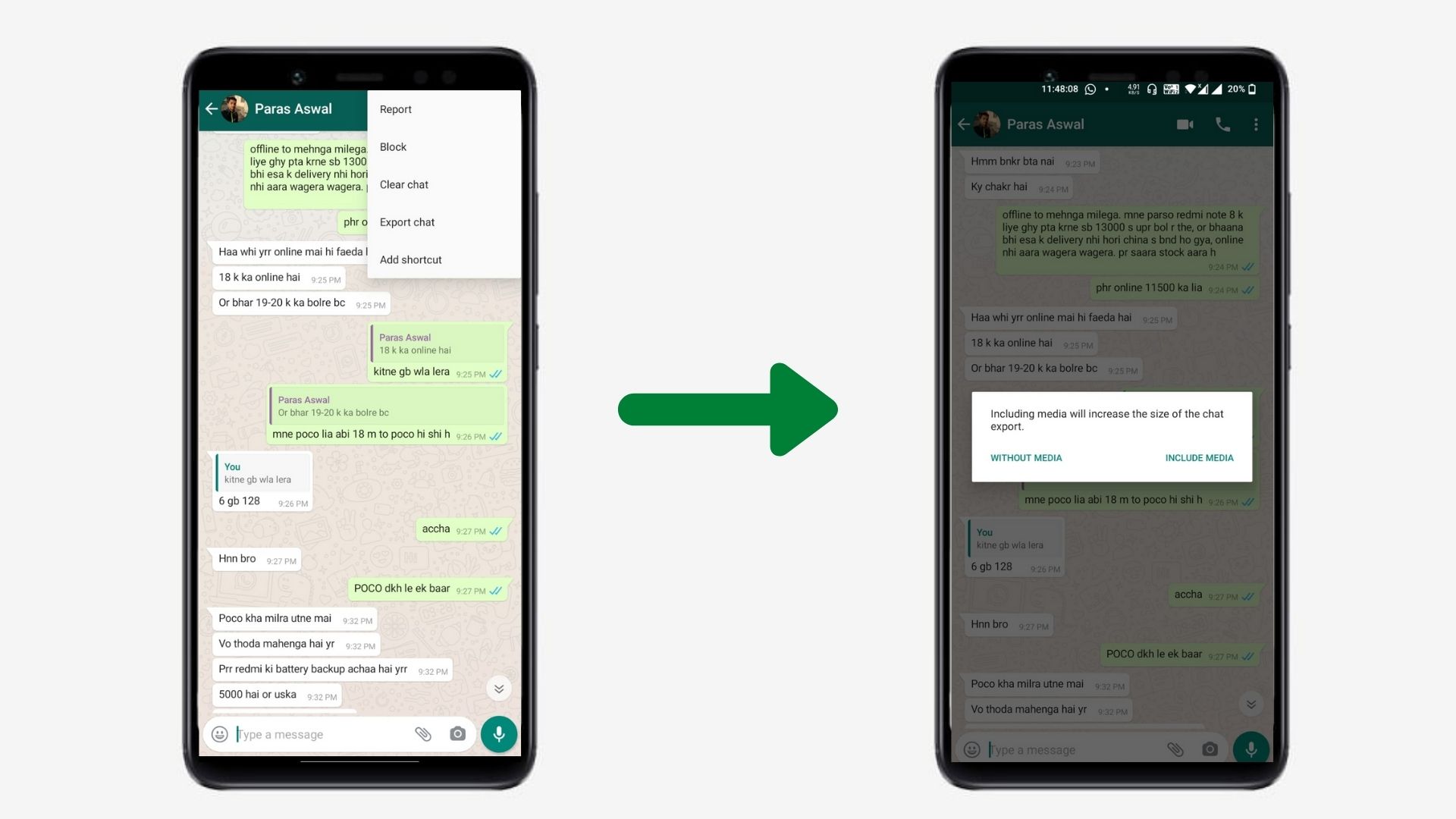
Import Chats from WhatsApp to Telegram
Step 3: As soon as you tap on one of these options, the share sheet appears. From the share sheet, choose Telegram.
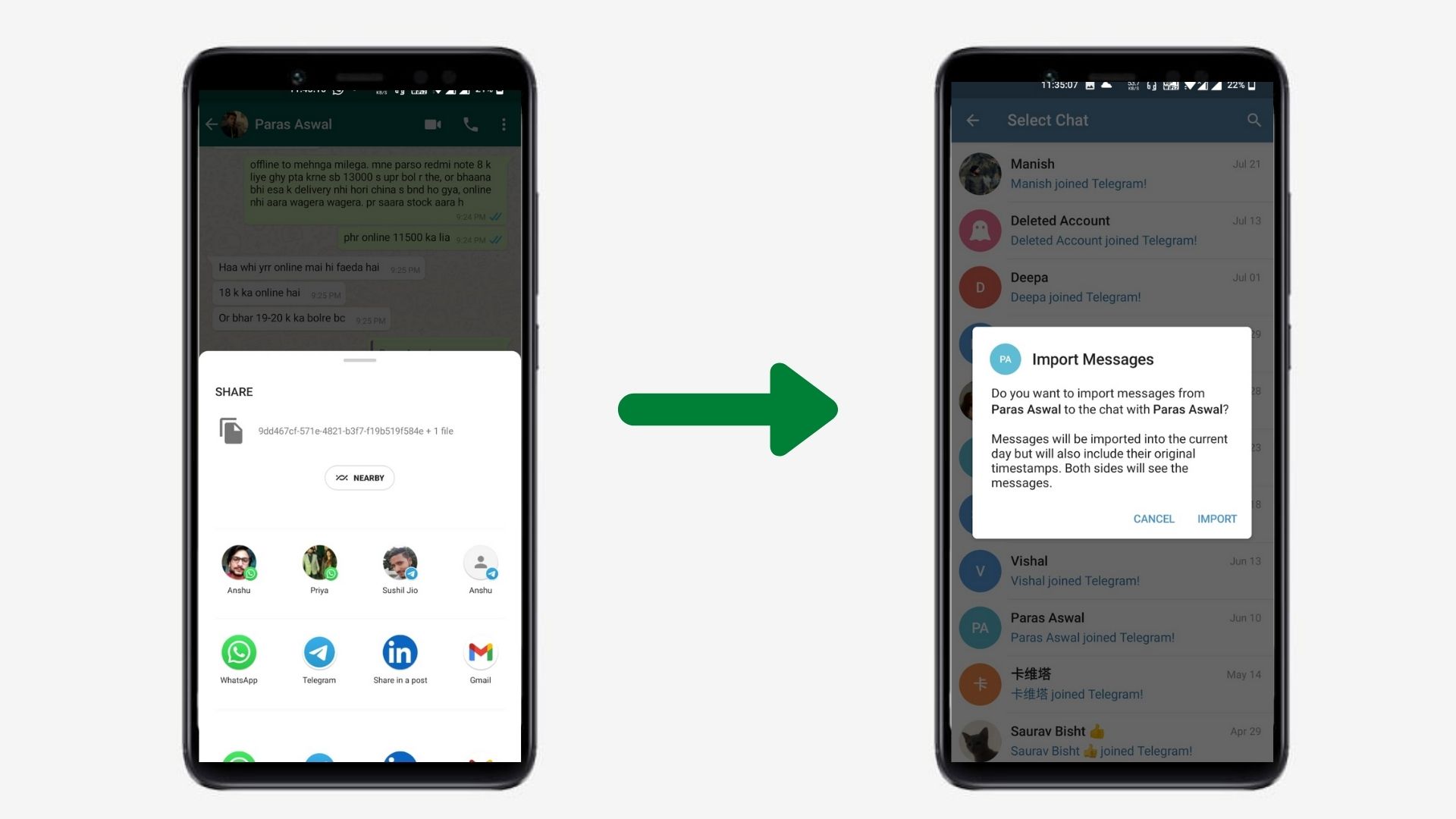
Import Chats from WhatsApp to Telegram
The app will now start importing your messages. The process can take somewhere between just seconds to a few minutes based on the message import size. Moreover, you’ll have to wait a bit longer if you choose to import media too. Keep the app open until the import process is complete.
Imported messages have an ‘Imported’ tag along with the original timestamp. It indicates that the messages were imported from another platform.
IMPORTING GROUP CHATS
The best part about this feature is that you can effortlessly import group chats as well. It automatically organizes and assigns the messages to contacts that are already in the Telegram group.
If there is a message from a person who does not use Telegram, the app will show it with the phone number of the person.
Step 1: Go to the group you want to import messages from. Choose More -> Export chat from the vertical three dots menu in the top right corner. Just like personal chats, you can choose to import with or without media from a group.
Step 2: Choose Telegram from the share sheet that pops up now. You can now pick where you want to import messages and tap on the Import button. Alternatively, you can create a new group for importing them using the ‘Create a New Group to Import’ option.
Step 3: Once the import process is complete, you will see a confirmation. After that, you can go through all the messages and media from the WhatsApp group (except WhatsApp stickers and documents) on Telegram.
It is possible to move all WhatsApp messages to Telegram using Telegram’s new chat import tool. You will, however, have to export chats from each personal chat and group. You can move text messages, emojis, images, GIFs, videos, voice notes, and location.
The chat migration tool doesn’t support importing WhatsApp’s stickers, animated stickers, and documents. There’s partial support for contacts – you can view the phone number, but you can’t directly add it to the contact list. You can technically import WhatsApp messages to a different person’s chat on Telegram. However, we won’t recommend doing that since it will create unwanted confusion for both you and the recipient.
